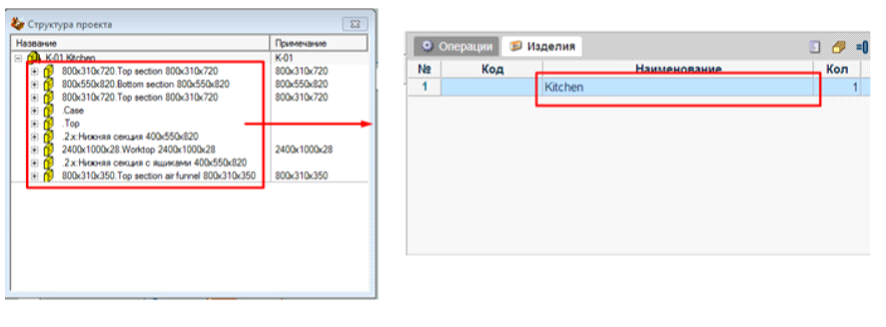Woody
To get started, you must also go to the import menu and select "Import from Woody".
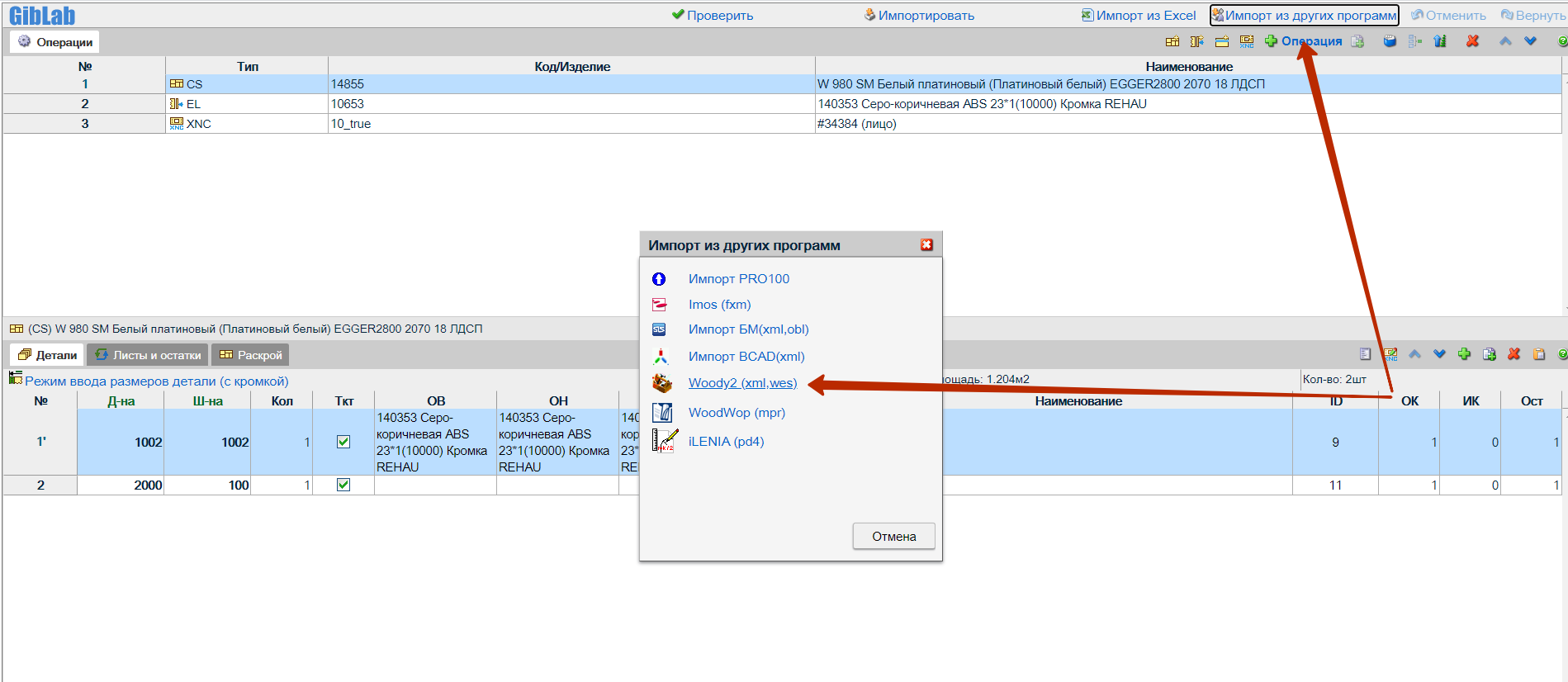
For Woody version 2.03.28, the further procedure is as follows:
1. Upload XML and WES files to the service
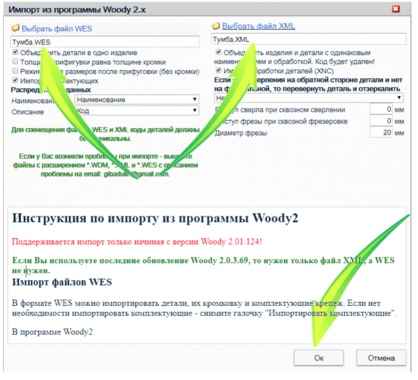
2. We get the loaded project into the service, in which it is necessary to compare the materials with the database, reselect them.
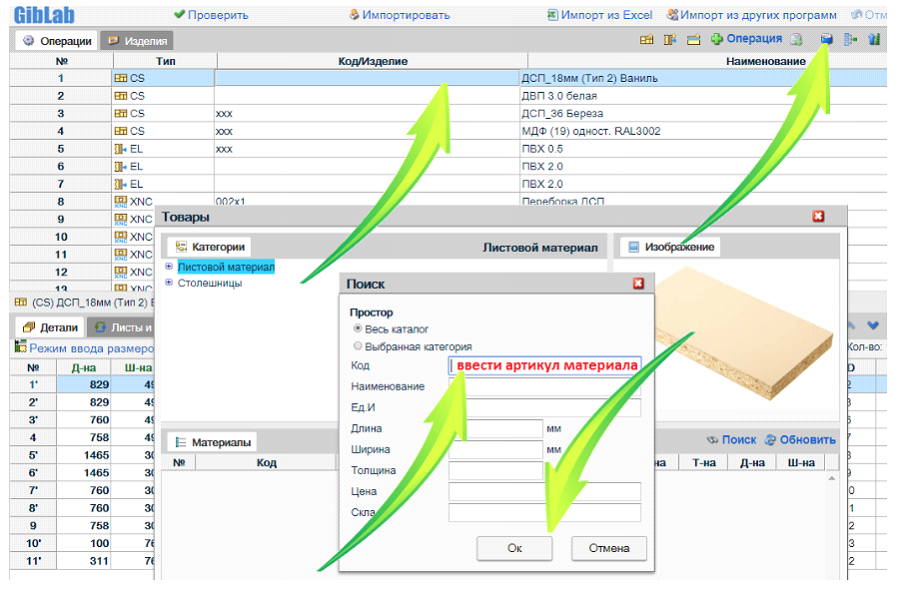
IMPORTANT!!! When importing, be sure to check for compliance with the data:
1) Dimensions of parts.
2) The location of the edges relative to the treatments.
3) Processing - drilling relative to the edges.
4) Edges on parts with milling, if not, then put down.
5) Milling operations are recommended to be reapplied using standard templates.
6) Grooving, recesses for mortise handles are not transferred to the service from Woody, choose it from the standard processing base.
7) If there are crosslinks in the project, they must be recreated according to the standard procedure for creating crosslinks.
8) If there is a cut end in the project, it must be reassigned according to the standard procedure.
Import from Woody 2.03.69
When importing and from Woody 2.03.69, the WES file does not need to be loaded. Loading only XML.
It is necessary to enable the checkbox "Dimension input mode after jointing (without edge)".
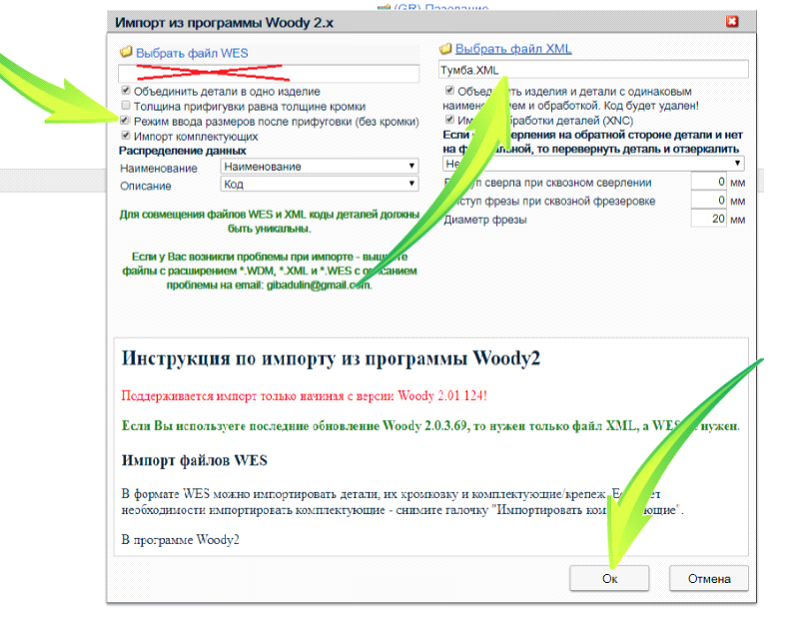
Next, the program asks a question about the appointment of edge thicknesses, here it is important to assign the correct edge parameters. For a 0.5mm edge, enter a thickness of 0.5mm; for a 2mm edge, enter a thickness of 2mm, etc.
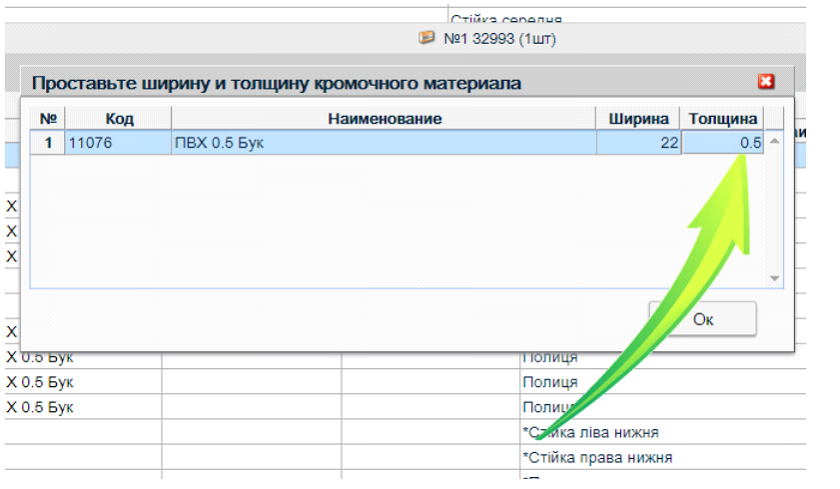
We get a loaded project, where it is necessary to compare materials with the database, reselect them.
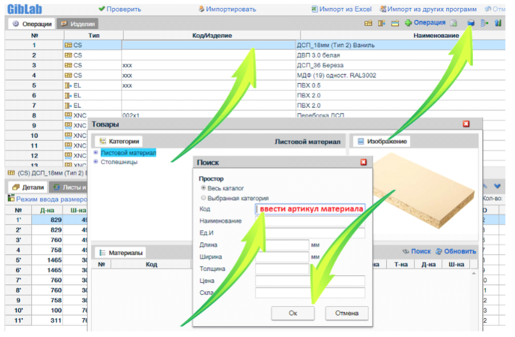
Import is supported only from Woody version 2.01.124!
If you are using the latest Woody 2.0.3.69 update, then you only need the XML file, not WES.
IMPORTANT!!!
1) Check if the dimensions of the parts are correctly tightened.
2) The location of the edges relative to the treatments.
3) Processing - drilling relative to the edges.
4) Edges on parts with milling, if not, then put in the service.
5) Milling treatments are recommended to be reapplied from the templates.
6) Grooving, recesses for mortise handles are not transferred to the service from Woody, choose it from the standard processing base.
7) If there are crosslinks in the project, they must be recreated according to the standard procedure for creating crosslinks.
8) If there is a cut end in the project, it must be reassigned according to the standard procedure.
Import WES files
In WES format, you can import parts, their edging and accessories/fasteners.
If there is no need to import components, uncheck "Import components".
In Woody2 program
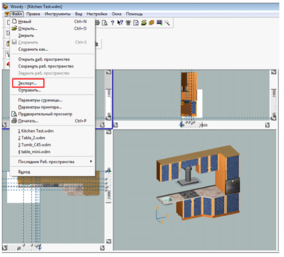
In GibLab
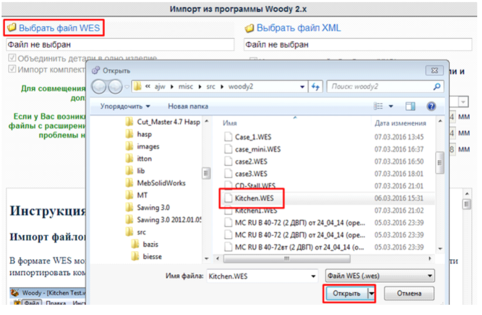
"Combine parts into one product" - off
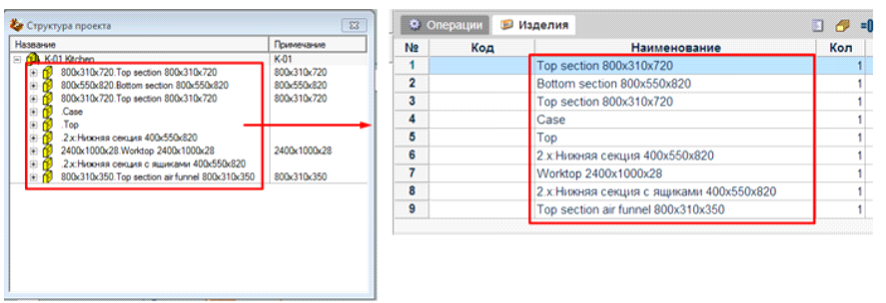
"Combine parts into one product" - enabled