iFurn import
First you need to select the materials and edge into which the project will be imported, then you need to click:
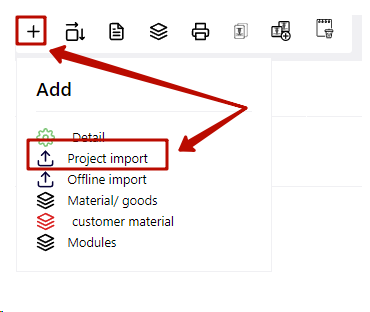
Select the file(s) to be imported with the .project extension. You can import multiple projects at the same time. This speeds up the integration of parts in one material from several projects into one cut card.
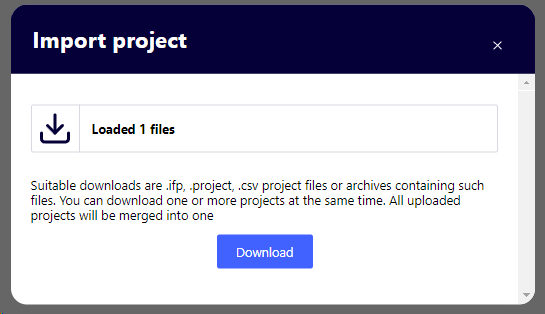
Next, choose a comparison of materials, edges, goods from the project with imported ones:
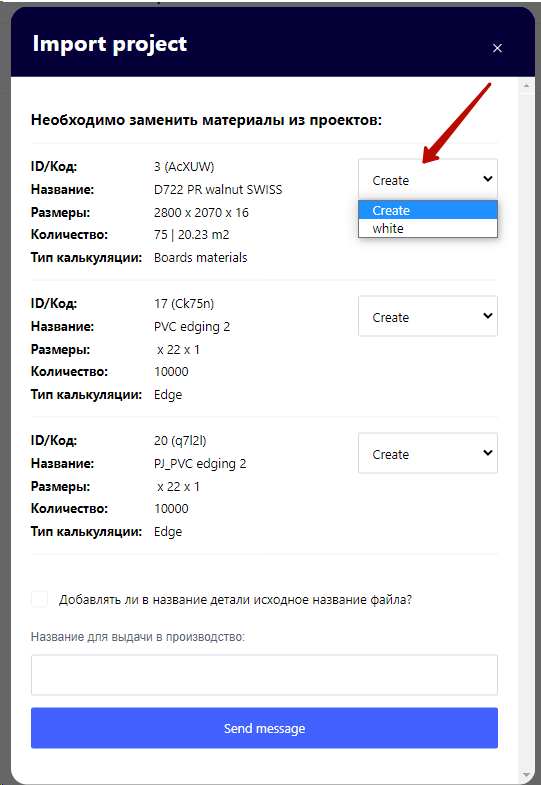
You can immediately choose in which material to place parts from the imported material, or you can leave the "Create" option. The system will create the desired material or customer edge.
After clicking "send" detailing will be imported.
If the import went through the creation of the client's materials, we recommend replacing the materials and edges with those available in the database after import, this will simplify pricing and import into the accounting system.